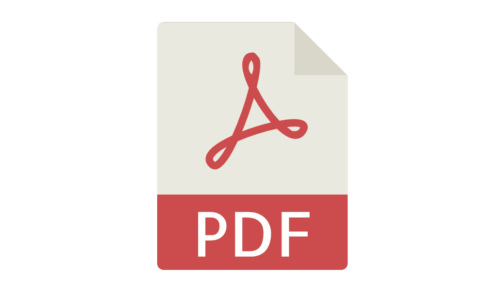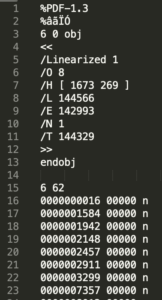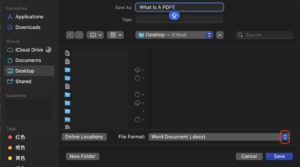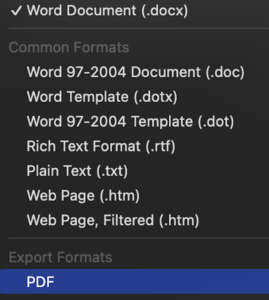What Is a PDF?
PDF stands for “Portable Document Format.” It’s a widely-used file type designed to display documents consistently across different devices. If you have ever downloaded a printable form, manual, or e-book, you have likely encountered a PDF.
Who invented PDF?
First introduced by Adobe in 1993 (based on PostScript), the format has evolved, and we are currently using version 2.0. These days, it’s maintained by the PDF Association, of which we are proud members!
Why are PDF Documents so popular?
PDF documents are really popular because:-
- They work on all devices with no need for additional software
- They are very well supported by Software and hardware vendors
- Documents always look the same – no odd formatting issues on your phone
- It’s a simple single file format with no extra attachements
Why Should You Convert Word Docs to PDF?
So why should you convert your snazzy Word document into this format? The key is consistency. A PDF looks the same on every device, whether it’s on your laptop or a colleague’s phone. No weird overlaps, no strange fonts, and no formatting issues. What you see is what everyone else sees.
Can You Edit a PDF?
After discovering the magic of PDFs, you might think, “Great, I’ll just edit everything in this format from now on!” But then you open such a file in a text editor and… BOOM! A bunch of gibberish shown below:
That’s because this format isn’t designed to be edited in the traditional sense. You can’t just open and edit a PDF file. That’s why when you open one in a text editor, it looks like a jumbled mess of symbols and characters.
To view them, most operating systems (Windows, macOS, Linux) support free readers like Adobe Acrobat, Preview, Nitro, and Foxit.
Even web browsers like Chrome, Safari, and Firefox have built-in viewers, so you can open them without any extra software. But if you want to edit this format, you’ll need specialized (and often paid) tools.
Creating PDFs Made Easy
The easiest way to turn your fancy Word doc into a PDF is by simply saving it as one. In most software, it’s as easy as going to “File” > “Save As” and selecting PDF as the file format. Voila! Your document is now a sleek, polished PDF.
For the Curious Techies
For those of you who want to understand the PDF file format —perhaps you’re a developer or just super curious—you can dig into its structure by viewing the PDF objects (the building blocks of the file).
PDF dictionary is one of the key parts of the the object. Finding out the PDF version is also useful for development, as it helps you understand the specific features available in that file. We also have an article for you around FAQs about the file format.
Are PDFs the best for Documents Displaying?
Although a viable option for displaying documents, developers need granular control over what they’re displaying. The PDF format can be quite restrictive in this aspect.
One of the better alternatives would be to use HTML to display your documents. Certainly in terms of being web-friendly and accessible HTML is the better choice, as well as for more recent use cases including for example HTML being more accessible to LLMs for AI processing.
Our tool BuildVu helps you achieve exactly that, converting your PDF into clean and granular HTML, bringing control back into the hands of developers.
Conclusion
So, in a nutshell: PDFs are your best friend when you want to share documents without worrying about messy formatting. Just don’t try editing them with a regular text editor—you’ll only end up staring at a sea of random characters.
Our software libraries allow you to
| Convert PDF files to HTML |
| Use PDF Forms in a web browser |
| Convert PDF Documents to an image |
| Work with PDF Documents in Java |
| Read and write HEIC and other Image formats in Java |