In addition to the standard (F11) full-screen modes in web browsers, there is now also a way to enable full screen using JavaScript, providing fullscreen functionality from within web apps.
Browser Support
|
|
Source: caniuse.com/fullscreen
The FullScreen API
Here is a list of the members of the Fullscreen API. I will show examples of how to use the members in further detail below.
| Member | Type | Description |
| element . requestFullscreen() | Method | Displays the element fullscreen. |
| document . exitFullscreen() | Method | Stops any element within document from being displayed fullscreen. |
| document . fullscreenElement | Property | Returns the element that is displayed fullscreen, or null if there is no such element. |
| document . fullscreenEnabled | Property | Returns true if document has the ability to display elements fullscreen, or false otherwise. |
| fullscreenchange | Event | Event fired when an element is displayed fullscreen, or when it exists fullscreen. |
| fullscreenerror | Event | Event fired when fullscreen display is requested of an element, but the request is not successful. |
| :fullscreen | Pseudo class | Allows you to specify CSS properties to be used when an element is in fullscreen mode. |
| ::backdrop | Pseudo element | Allows you to specify background CSS properties when an element is displayed in fullscreen mode. |
| allowfullscreen | Attribute | Must be specified as an attribute of an iframe to allow elements within the iframe to be displayed fullscreen. |
Source: w3.org/TR/fullscreen/
Cross Compatibility
Because the W3C specification for fullscreen is not yet final, currently all of the main browsers are using vendor prefixes. This complicates the issue as it means that for each feature, you need to use the standard variant as well as the 3 browser-specific variants in order to ensure cross-compatibility.
It is good practice to use the non-prefixed version first as it will improve performance in the future when browsers no longer use the prefixed variants.
Something that is slightly difficult to spot, but could cause an issue if you are not careful is that in moz-prefixed variants, the S in fullscreen is capitalised, however in all other variants it in lower case. For example, element.mozRequestFullScreen() vs element.webkitRequestFullscreen().
Checking Availability
Checking the availability of fullscreen is a very important feature as it allows you to specify different behavior for fullscreen controls for example when the content is being accessed from an older browser without support for the fullscreen API, or when the content is contained within an element that doesn’t allow fullscreen, for example, an iframe without the allowfullscreen attribute set.
The following code provides a boolean fullscreenEnabled that will be true if elements within the document can be fullscreen, and false if not:
var fullscreenEnabled = document.fullscreenEnabled ||
document.msFullscreenEnabled ||
document.mozFullScreenEnabled ||
document.webkitFullscreenEnabled;Entering Fullscreen
Due to vendor prefixing, there are two parts to entering fullscreen. Firstly, you must find out which vendor prefix you need to use, and from there you can request fullscreen on an element.
Here is some example code showing this:
function makeFullscreen(element) {
if (element.requestFullscreen) {
element.requestFullscreen();
} else if (element.msRequestFullscreen) {
element.msRequestFullscreen();
}else if (element.mozRequestFullScreen) {
element.mozRequestFullScreen();
}else if (element.webkitRequestFullscreen) {
element.webkitRequestFullscreen();
}
}Exiting Fullscreen
As with entering fullscreen, to exit fullscreen we must first find out the vendor prefix to use before canceling fullscreen on the document.
Here is some example code showing this:
function cancelFullscreen() {
if (document.exitFullscreen) {
document.exitFullscreen();
} else if (document.msExitFullscreen) {
document.msExitFullscreen();
}else if (document.mozCancelFullScreen) {
document.mozCancelFullScreen();
}else if (document.webkitCancelFullScreen) {
document.webkitCancelFullScreen();
}
}Checking if there exists a Fullscreen Element
It is also possible to find out if there is currently an element fullscreen. This could be useful, for example, if you would like a single function to toggle fullscreen.
The following code provides a boolean fullscreenElement that will be true if an element is currently fullscreen within the document, and false if not:
var fullscreenElement = !(!document.fullscreenElement &&
!document.msFullscreenElement &&
!document.mozFullScreenElement &&
!document.webkitFullscreenElement);And here is an example function that will toggle fullscreen on the document body:
function toggleFullScreen() {
if (!document.fullscreenElement && !document.msFullscreenElement && !document.mozFullScreenElement && !document.webkitFullscreenElement) {
if (document.body.requestFullscreen) {
document.body.requestFullscreen();
} else if (document.body.msRequestFullscreen) {
document.body.msRequestFullscreen();
}else if (document.body.mozRequestFullScreen) {
document.body.mozRequestFullScreen();
}else if (document.body.webkitRequestFullscreen) {
document.body.webkitRequestFullscreen();
}
} else {
if (document.exitFullscreen) {
document.exitFullscreen();
} else if (document.msExitFullscreen) {
document.msExitFullscreen();
}else if (document.mozCancelFullScreen) {
document.mozCancelFullScreen();
}else if (document.webkitCancelFullScreen) {
document.webkitCancelFullScreen();
}
}
}Using the Fullscreen Events
There are two events that you can add listeners to in the Fullscreen API: fullscreenerror and fullscreenchange. These events also have vendor prefixes.
The fullscreenerror event fires when attempting to go fullscreen and not being able to, for example when the element is within an iframe that doesn’t have the allowfullscreen attribute set. This fullscreenerror event does not fire if the user refuses the request to go full screen. In that case, you will receive two fullscreenchange events.
The fullscreenchange event is very self-explanatory, it fires whenever the fullscreen state changes.
Here is an example showing all of the vendor-prefixed event names:
//No prefix
document.addEventListener("fullscreenerror", function (evt) {
console.error("full screen error has occurred " + evt.target);
}, false);
document.addEventListener("fullscreenchange", function (evt) {
console.error("full screen change has occured " + evt.target);
}, false);
//MS prefix
document.addEventListener("MSFullscreenError", function (evt) {
console.error("full screen error has occurred " + evt.target);
}, false);
document.addEventListener("MSFullscreenChange", function (evt) {
console.error("full screen change has occured " + evt.target);
}, false);
//moz prefix
document.addEventListener("mozfullscreenerror", function (evt) {
console.error("full screen error has occurred " + evt.target);
}, false);
document.addEventListener("mozfullscreenchange", function (evt) {
console.error("full screen change has occured " + evt.target);
}, false);
//webkit prefix
document.addEventListener("webkitfullscreenerror", function (evt) {
console.error("full screen error has occurred " + evt.target);
}, false);
document.addEventListener("webkitfullscreenchange", function (evt) {
console.error("full screen change has occured " + evt.target);
}, false);An example of using the fullscreenchange event is to place specific behavior on elements based on whether the document is currently fullscreen, for example showing an ‘End Fullscreen’ button when fullscreen, and a ‘Start Fullscreen’ button when not.
You might like to log an error using the fullscreenerror event, however, if you are using the example code above to disable fullscreen options when fullscreen is unavailable, it is unlikely that you should need to use this event.
Using the Fullscreen CSS
The least standard behavior in the different browser implementations of the Fullscreen API is how they are styled when in fullscreen. There were two specific changes that I had to make for each browser to appear the same.
The first is that when I set the body fullscreen, IE11 styles the background black, requiring the background set on the ::backdrop pseudo element.
body::-ms-backdrop {
background: /*background setting*/;
}The other required change is for Chrome. When setting the body to fullscreen, Chrome likes to display a black background and start display 50% down the page:
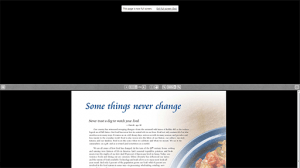
To fix this, it requires using the :full-screen pseudo class, like so:
body:-webkit-full-screen {
width: 100%;
height: 100%;
}The vendor prefixes for :fullscreen are: :-ms-full-screen and :-webkit-full-screen. The vendor prefixes for ::backdrop are: ::-ms-backdrop and ::-webkit-backdrop. It appears that Firefox does not yet support these features.
Important: It is not possible to combine multiple prefixed versions in the same CSS block. You must use one CSS block for each prefix and duplicate the styles.
/*Does not work*/#element:-webkit-full-screen, #element:-ms-fullscreen {
/*styles*/}
/*Use the following:*/#elemement:-webkit-full-screen {
/*styles*/}
#elemement:-ms-fullscreen {
/*styles*/}The allowfullscreen Attribute
A frequently asked question with the Fullscreen API is how to make the fullscreen mode functional when the content is within an iframe. The simple answer sis that the iframe must contain the allowfullscreen attribute. There are vendor-prefixes, however, in my experience, they are no longer necessary.
<iframe src="iframesrc" allowfullscreen>API Suggestion
One of my disappointments with the JavaScript API for fullscreen is that it’s not possible to make the fullscreen state persist between web pages (F11 allows this). It makes perfect sense to disallow this across different domains, but it makes for a poor experience when browsing around the same web app.
Another security feature is that the fullscreen request must be tied with a user event, meaning it’s not possible to go fullscreen onload, but it is allowed with an onclick event. This means it’s not possible for us to pass some state between pages to maintain fullscreen with a call within onload, so there really is no way around this – aside from Ajax loading the next page in.
The Fullscreen API in Action
You can see the API in action within the viewer for our PDF to HTML5 converter. You can try the PDF to HTML5 converter online, or play with the viewer using already converted example files.
This article is part of a series of articles with suggestions for enhancing your HTML5 content. You can also read about Adding Annotations with Annotator.js, Optimising Images using PNGQuant and Password Protecting content with Apache htaccess.
Our software libraries allow you to
| Convert PDF files to HTML |
| Use PDF Forms in a web browser |
| Convert PDF Documents to an image |
| Work with PDF Documents in Java |
| Read and write HEIC and other Image formats in Java |