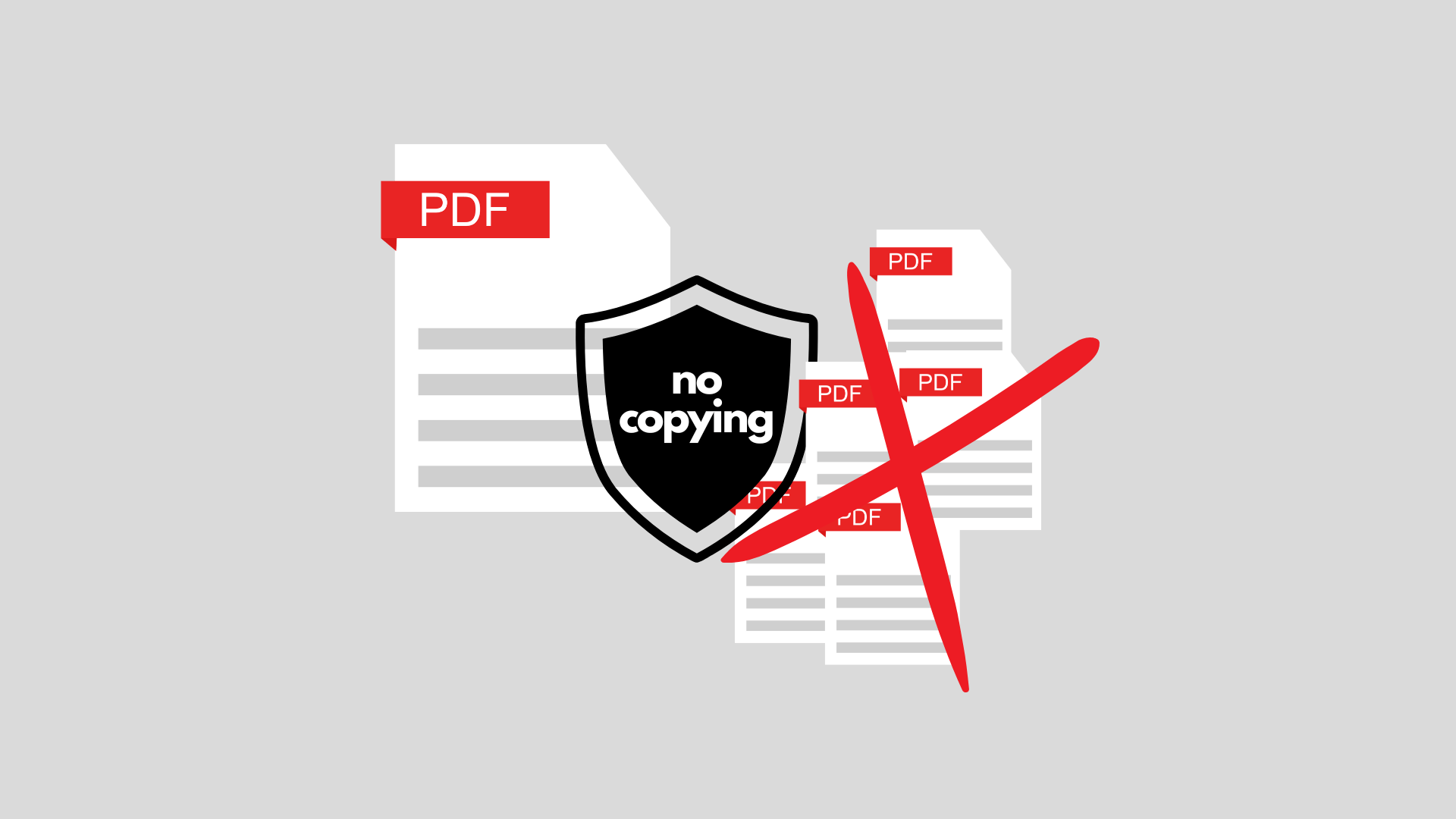Many times you want to allow your users to view the contents of a PDF file, but not to copy the content or the files. These days most users are accessing PDF files from a web browser, ideally as part of a web application which you are providing. In this article we will show you 5 ways to protect your PDF files from being copied.
1. Show the PDF display inside your web application
If you just allow the user to access the PDF file and open it in an external PDF viewer, you will have very little control over what they do. As well as looking far more professional, keeping the PDF display inside your application will give you much more control over what the user can do with the content.
2. Do not show the PDF file
Many of our customers show an image or HTML5 conversion of the PDF page rather than providing access to the actual PDF file itself. It just looks like the PDF…. This is also often much faster if you have large PDF files but only want to display a few pages. If the PDF file is never actually on the users’ machine, it is impossible for them to copy!
There are lots of ways to rasterize or convert a PDF file to HTML5. Our customers use JPedal to convert PDF Documents to Images and BuildVu to turn them into HTML.
3. Keep the PDF file in memory
If you do need to send the PDF document to a client machine, you should always disable the Viewer save options and keep the file in memory. This stops users finding it in a temp directory. And the PDF will always disappear if the machine is switched off or the software crashes, leaving no copy to find.
Our JPedal PDF viewer offers an in-memory option and the ability to remove the save option from the viewer.
4. Disable text copying
Most PDF viewers (including JPedal), offer the option to disable text selection. If you convert PDF to HTML5 with BuildVu, there is also a conversion mode to create non-selectable text.
As an alternative you can create a non-selectable PDF file by printing it to PDF.
5. Use the PDF security settings
PDF files can contain 2 passwords – an Owner password and a User password. You can set the User password to have more secure permissions. You can also create a PDF file which essentially has a empty User password – the file will be protected, but the user will not have to type in any password.
Final thoughts
It is impossible to totally stop users copying your content (they can photograph the screen and manually retype it) but you can make it much harder and more costly to try and copy.
Do you have any favourite tricks?
Our software libraries allow you to
| Convert PDF files to HTML |
| Use PDF Forms in a web browser |
| Convert PDF Documents to an image |
| Work with PDF Documents in Java |
| Read and write HEIC and other Image formats in Java |