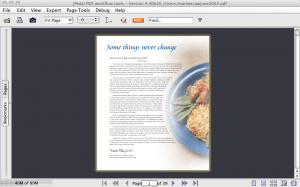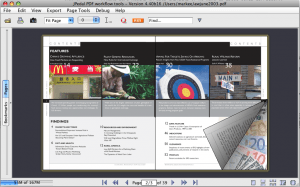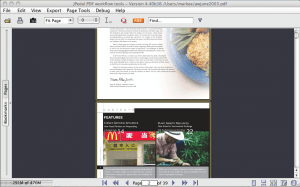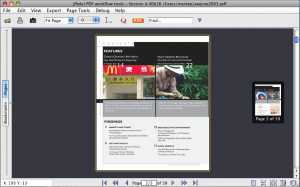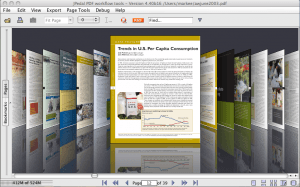Update: You can see all these modes in action on Youtube.
A PDF file is a multipage document which can contain many pages. Unlike Word or HTML, Adobe has introduced some very sophisticated ways to navigate around a PDF file which you will find in most PDF viewers. First of all, here are the ‘traditional’ methods.
1. Single Page view
You can see one page and move around using forward/backward arrows.
Facing mode introduces 2 pages and replicates the ‘feel’ of a book, especially if you have ‘page turning’.
3. Continuous Page view
The next logical progression is to have all the pages in a continous line that can be scrolled down.
4. Continuous Page view
And finally mixing these modes together.
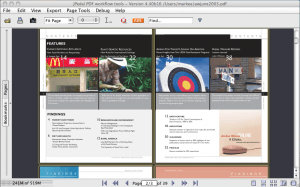 5. Additional thumbnails of page
5. Additional thumbnails of page
The problem with these modes is that they are not good for flicking through pages. You need to reduce the page size to see lots of pages and is can be very CPU intensive and not totally instant. So a thumbnail display can help.
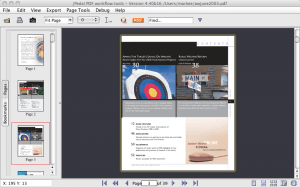 6. Thumbnails in Single Page mode
6. Thumbnails in Single Page mode
A nice variation is to add a preview to Single page mode so that when the user scrolls bar with the mouse button pressed, they can see a thumbnail of the next page, but the page does not appear until the user releases the mouse button.
Some interesting ideas have come out of the growth of new devices in recent years. We rather liked the PageFlow mode so we added that in to our PDF viewer and it works rather well for viewing PDF files.
So that gives us 7 ways to navigate around a PDF file. There are some other interesting ideas out there, like the page preview in Safari. Do you think that might work for a PDF file?
What do you think would be a good way to navigate around a PDF file???
Our software libraries allow you to
| Convert PDF files to HTML |
| Use PDF Forms in a web browser |
| Convert PDF Documents to an image |
| Work with PDF Documents in Java |
| Read and write HEIC and other Image formats in Java |