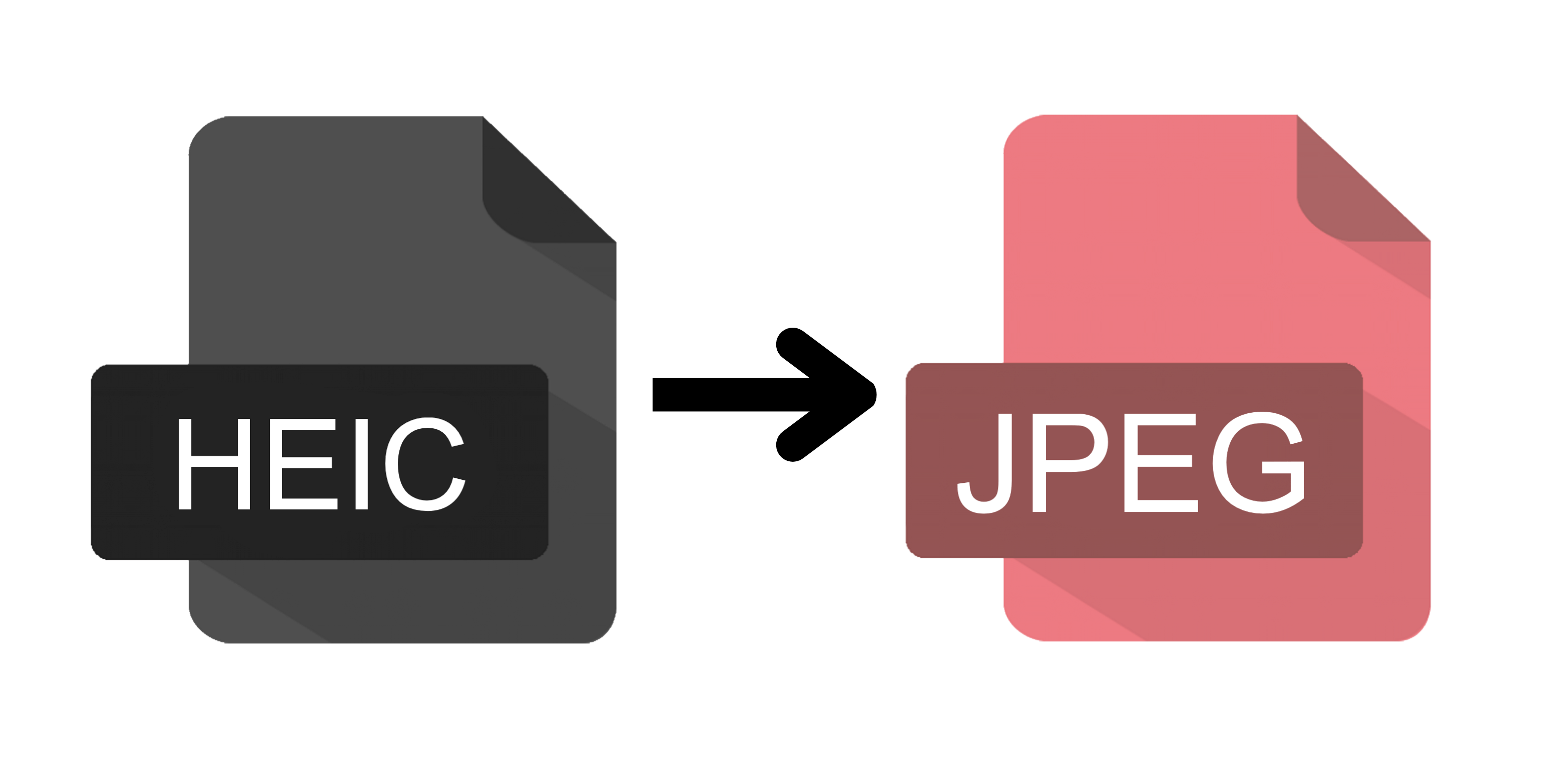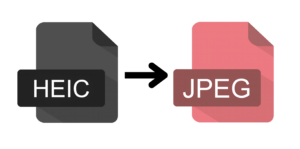
If you’re dealing with a large collection of images in HEIC format, chan HEIC files to JPG in bulk can be a lifesaver. HEIC (High Efficiency Image Coding) is a format used by Apple and it is a proprietary image format used across all their devices.
However, it’s not always compatible with other technologies. This becomes a problem with use cases such as when Java developers want to integrate HEIC images into their existing applications.
In this article, I’ll guide you through the process of using Java to turn HEIC files to JPG format with JDeli, ensuring your images are accessible. JDeli is the best Java image library for working with metadata.
Convert HEIC to JPG in bulk using Java
- Download the JDeli trial jar.
- Process image if needed (scale, sharpen, lighten, watermark, etc)
- Write out BufferedImage as JPG image file
BufferedImage bufferedImage = JDeli.read(new File("heicImageFile.heic"));
// Read HEIC image into Java
bufferedImage = operations.apply(BufferedImage bufferedImage);
// Process image (Optional)
JDeli.write(bufferedImage, "jpg", new File("jpgImageFile.jpg"));
// Write out BufferedImage as JPEG image file
Export HEIC to JPG in one line of code
With the JDeli.convert() method you can save HEIC as JPG in just one line of code.
Using File
JDeli.convert(File inFile, File outFile);Using InputStream and OutputStream
JDeli.convert(InputStream inputStream, OutputStream outputStream, "jpg");Using byte[]
byte[] outputData = JDeli.convert(byte[] inputData, "jpg");Configure Output Settings
This option allows you to specify an EncoderOptions object to configure output settings such as image compression.
JDeli.convert(File inFile, EncoderOptions outputOptions, File outfile);
How to bulk convert HEIC to JPG from the command line
You can convert bulk heic to jpg from command line or bash, bat, and powershell scripts. This method can also be used to invoke JDeli from any programming language that allows you to create a child process.
java -jar jdeli.jar –convert jpg "inputFileOrDir" "outputDir"
In this tutorial you learned how to turn HEIC to JPG in bulk, our pure Java library provides Heic support for the writing and reading as well. You can look at our documentation to find out more.
Are you a Java Developer working with Image files?
// Read an image
BufferedImage bufferedImage = JDeli.read(avifImageFile);
// Write an image
JDeli.write(bufferedImage, "avif", outputStreamOrFile);// Read an image
BufferedImage bufferedImage = JDeli.read(dicomImageFile);// Read an image
BufferedImage bufferedImage = JDeli.read(heicImageFile);
// Write an image
JDeli.write(bufferedImage, "heic", outputStreamOrFile);// Read an image
BufferedImage bufferedImage = JDeli.read(jpegImageFile);
// Write an image
JDeli.write(bufferedImage, "jpeg", outputStreamOrFile);
// Read an image
BufferedImage bufferedImage = JDeli.read(jpeg2000ImageFile);
// Write an image
JDeli.write(bufferedImage, "jpx", outputStreamOrFile);
// Write an image
JDeli.write(bufferedImage, "pdf", outputStreamOrFile);
// Read an image
BufferedImage bufferedImage = JDeli.read(pngImageFile);
// Write an image
JDeli.write(bufferedImage, "png", outputStreamOrFile);
// Read an image
BufferedImage bufferedImage = JDeli.read(tiffImageFile);
// Write an image
JDeli.write(bufferedImage, "tiff", outputStreamOrFile);
// Read an image
BufferedImage bufferedImage = JDeli.read(webpImageFile);
// Write an image
JDeli.write(bufferedImage, "webp", outputStreamOrFile);
What is JDeli?
JDeli is a commercial Java Image library that is used to read, write, convert, manipulate and process many different image formats.
Why use JDeli?
To handle many well known formats such as JPEG, PNG, TIFF as well as newer formats like AVIF, HEIC and JPEG XL in java with no calls to any external system or third party library.
What licenses are available?
We have 3 licenses available:
Server for on premises and cloud servers, Distribution for use in a named end user applications, and Custom for more demanding requirements.
How does JDeli compare?
We work hard to make sure JDeli performance is better than or similar to other java image libraries. Check out our benchmarks to see just how well JDeli performs.