Annotations are additional objects that can be added to a document. They help to provide clarification to its content or to expand upon what is already present. Annotations in PDF files are essential as the document format is not easily editable to make the text clearer. Many different types of annotation are supported by PDF files including marking text, adding entirely new text and adding sticky notes. .
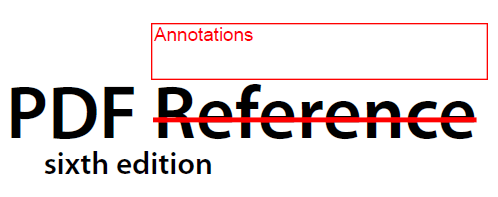
What types of annotations exist?
Whilst there are many different types they can all be divided into one of three categories.
1. Text
This group of annotations can be added to text content in some way. They are often used to alert the reader to some desired change or clarification, for instance the Strike Through is used to mark text that should be removed or ignored. As well as applying annotations to existing text you can also add text to the document in the form of a Free Text, theses appear as text on the page of a document. These annotations can also have a pop-up assigned to it allowing you to provide more details.
2. Shape
This group of annotations in PDF files appear a shape. These shapes can be used to draw attention of sections of the page. They can be placed anywhere on the page and their usage is much more diverse and allow you to assign a pop-up to provide additional details As well as basic shapes and pop-ups there are special shapes that appear as boxes that you can fill with text.
3. Additional Functionality
This group of annotations in PDF add functionality. This includes functionality such as links, sounds that are played when an icon is clicked, files attached to the document, embedded videos and other forms of rich media. In general these are not used or very rarely used to annotate a document but are more likely to be added as part of the documents main content. They are included here as the PDF specification includes them as annotations.
What would I use annotations in PDF files for?
Annotations are useful in a whole host of situations, I have mentioned some previously, here I shall detail some cases where they would prove useful.
Proof reading
When writing a draft of something, be it a contract, novel or license, you may be unlikely to want another to freely edit the contents of the draft. By saving the document as a PDF you have a document that others can read and not edit. If they find content of the document that needs to be changed, discussed or removed entirely they can add annotations. In this way others can mark what content needs alteration and provide details of why or how in the related pop-ups and the original text will remain intact.
Improving readability
When viewing an electronic document you can take advantage of annotations to make reading the document much simpler. There are many ways this could be done. An Underline with a pop-up may provide the user some additional information about a subject in case they do not have a full understanding. Links can be used to jump to different sections of the document where two sections reference one another. Arrows with a pop-up may be added over images or diagrams to provide details about different sections.
Keeping notes
When you have complex documents, such as technical specifications, annotations are incredibly useful for the reader. For instance the reader can leave notes to themselves of any oddities they have discovered in “real world” examples of the subject of a technical specification. Annotations can also be added to keep track of where you have implemented parts of the technical specification. Annotating a document in this way will give you a guide that would be useful for new members of a team working in a development setting.
Hopefully you found this guide on Annotations, what are they and why use them useful.
You can read from a range of different articles that could help you better understand the PDF format.
How to add annotations to a PDF?
There are many tools to addnotations to a PDF, such as JPedal. JPedal is the best Java PDF library for developers.
Add notations programmatically
Adding annotations can be done programmatically using this method:
AnnotationWriter.writeAnnotations(File, File, WritableAnnotation[])For instance, the following would add two annotations, a square to page one at coordinates 10, 10, 100, 100 and a circle to page two at coordinates 10, 10, 100, 100.
final File inputFile = new File("inputFile.pdf");
final File outputFile = new File("outputFile.pdf");
WritableAnnotation[] annotations = new WritableAnnotation[2];
annotations[0] = new SquareAnnotation(1, 10, 10, 100, 100);
annotations[1] = new CircleAnnotation(2, 10, 10, 100, 100);
AnnotationWriter.writeAnnotations(inputFile, outputFile, annotation);The JavaDoc for AnnotationWriter can also be found here with an example that creates one of each of the support annotation types. You can read more about adding notations programmatically in this support document.
Add notations in the viewer
Adding annotations can be done from within the Viewer example using the annotations tab on the left of the JPedal Viewer GUI.
You can read more about adding notations in the viewer in this support document.
Our software libraries allow you to
| Convert PDF to HTML in Java |
| Convert PDF Forms to HTML5 in Java |
| Convert PDF Documents to an image in Java |
| Work with PDF Documents in Java |
| Read and Write AVIF, HEIC, WEBP and other image formats |

There is one very important annotation category missing from your list, and that is stamps. Stamps come in two different sub-categories: Static and dynamic.
They are used as a replacement for the old rubber stamp, but because of the potential dynamic component are so much more than a static rubber stamp.
And, stamps are probably the only PDF annotation type that actually has it’s own book: Thom Parker’s “All About PDF Stamps in Acrobat® & Paperless Workflows” (http://amzn.to/2ax6G4h)
You are correct and I can’t believe I let stamps slip my mind. There is an entire article that could be written about them and their use.