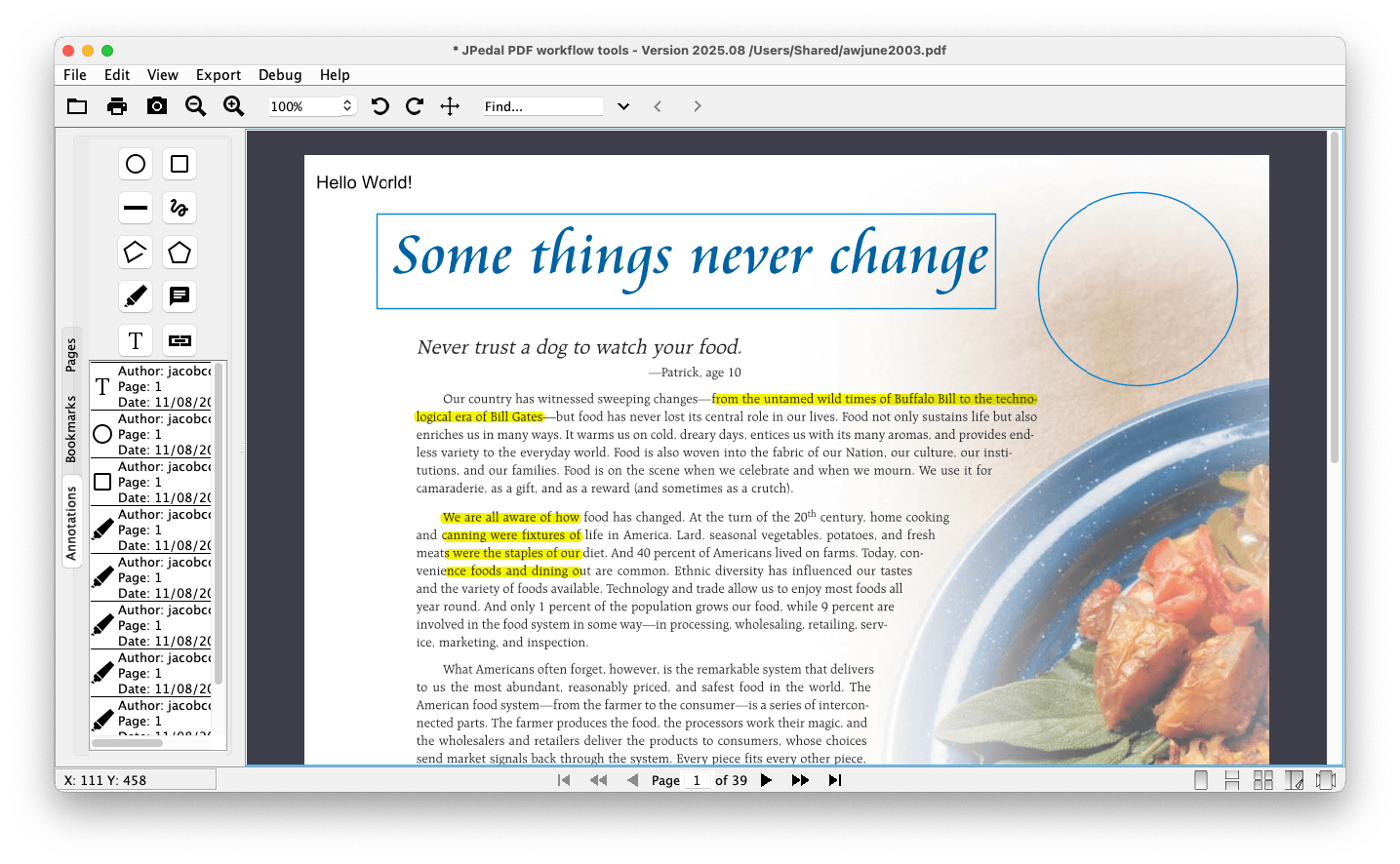What is PDF Annotation?
Annotating PDF files is an essential skill for collaboration, review, and seamless communication in both professional and educational workflows. PDF annotations allow you to draw over, highlight, label, or otherwise “annotate” the document without modifying the existing content.
Why Annotate PDF Files?
A common use case would be for gaining feedback on an essay, a teacher can mark and add comments to the document without having to edit it.
Other common use cases could include
- Collaborate efficiently: share feedback, corrections, and comments without altering the original document.
- Streamline review & proofreading: ideal for educators, editors, designers, and teams to add highlights, corrections, and notes.
- Enhance document management: keep track of revisions, approvals, and important details with clear visual annotations.
- Facilitate automation: programmatically add annotations across multiple documents to save time and improve consistency.
- Improve accessibility: annotated PDFs are compatible with most PDF readers, allowing wide sharing and viewing.
JPedal provides two ways to annotate PDF documents, visually and programmatically.
Visually Annotating PDF
Using the JPedal Viewer, users can draw annotations directly on PDF documents and save them. This method is straightforward for individuals who want to add feedback and notes without programming. Users can highlight, add comments, and draw shapes or freehand on the document, then resave the annotated file.
Programmatically Annotating PDF
For bulk annotation tasks or automating annotations on multiple pages and documents, JPedal’s PDF PDF Manipulator API allows programmatic annotation.
Developers can write Java code to add various annotation types, such as text boxes or hyperlinks, and apply these annotations to specified pages before saving the output files. This is ideal for applications requiring automated document processing and review workflows.
final PdfManipulator pdf = new PdfManipulator();
pdf.loadDocument(new File("inputFile.pdf"));
final Annotation[] annotations = new Annotation[2];
// Text box annotation with size 12 Times New Roman font red color and center aligned text.
annotations[0] = new FreeText(new float[] {400, 600, 500, 700}, "hello!", new float[] {1.0f, 0.0f, 0.0f}, BaseFont.TimesRoman, 12, Quadding.CENTRED);
// Hyperlink annotation with blue color.
annotations[1] = new Link(new float[] {200, 600, 300, 700}, new float[] {0.0f, 0.0f, 1.0f}, "https://idrsolutions.com/");
pdf.addAnnotation(1, annotations);
pdf.apply();
pdf.writeDocument(new File("outputFile.pdf"));
pdf.closeDocument();
We have been working with PDFs for more than two decades to empower Java developers to do more with the file format. Read our other blog posts to understand the PDF format.
FAQs
Q: Can PDF annotations be edited or deleted later?
A: Yes, most PDF annotation tools allow users to edit, move, or delete existing annotations without affecting the original document content. This makes annotations flexible and reusable during the review or collaboration process.
Q: Are there different types of PDF annotations beyond just text and highlights?
A: PDF annotations include a variety of markup types such as freehand drawings (ink), shapes (circles, squares, lines), stamps, hyperlinks, multimedia content (audio/video), and interactive form elements (checkboxes, buttons). These diverse annotation types cater to many use cases from creative feedback to technical reviews.
Q: Do all PDF viewers support annotation features the same way?
A: No, annotation display and editing capabilities can vary across PDF viewers. While most adhere to PDF standards and will show basic annotations like highlights or notes, advanced features like multimedia annotations or custom stamps may only be fully supported by specialized or professional PDF tools.