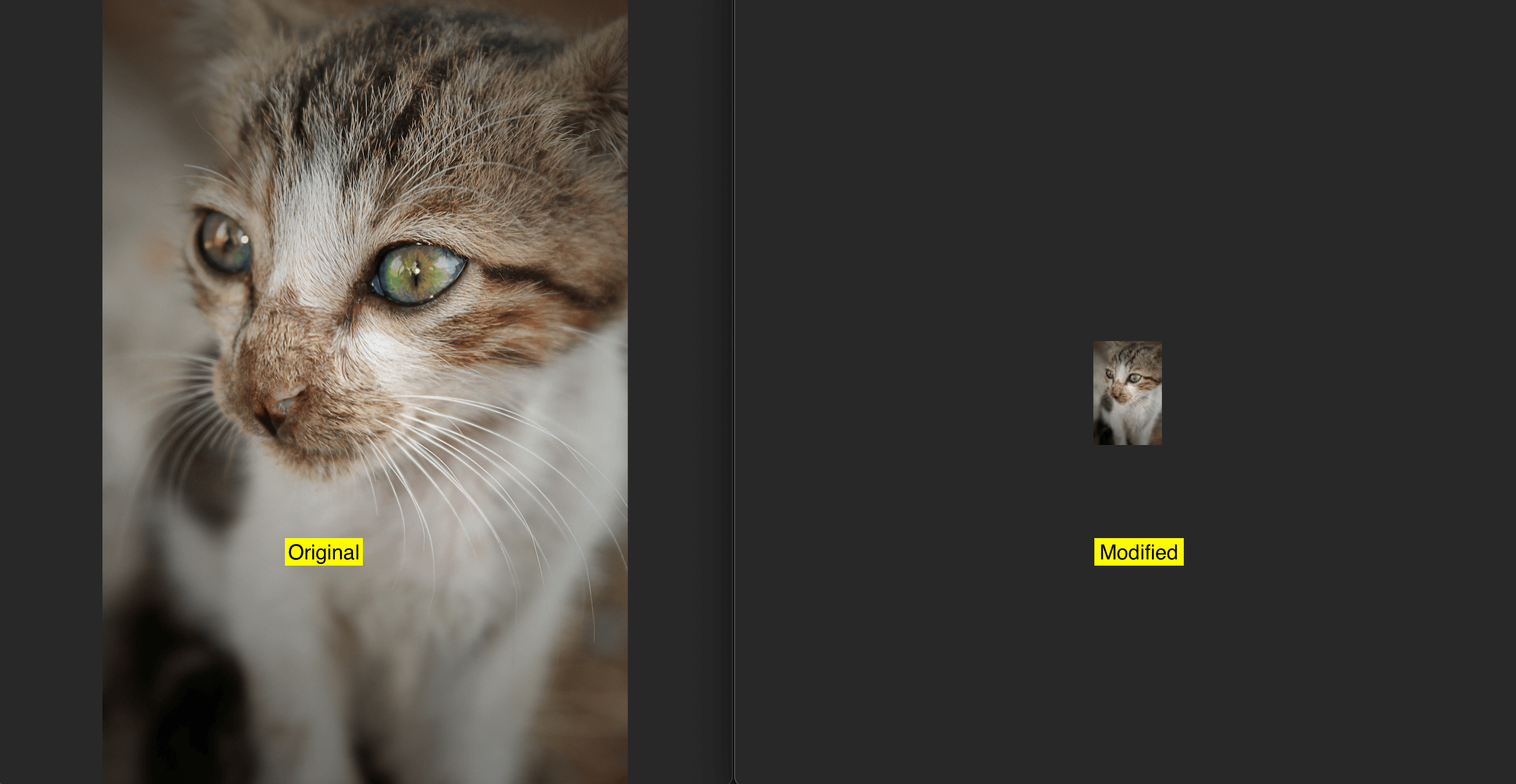In Java, you can easily scale images with the help of libraries like JDeli, which offers both standard and advanced scaling options. This guide will show you how to scale images in Java using JDeli, explain different scaling approaches, and provide practical code examples.
What is Image Scaling?
Image scaling refers to resizing an image to a new width and height. This can be upscaling (making an image larger) or downscaling (making it smaller). Scaling is often needed to:
- Fit images to UI layouts
- Reduce file size for faster upload/download
- Prepare for printing or display on various devices
- Improve processing speed for computer vision tasks
However, not all scaling methods are created equal, some prioritize speed, others visual quality.
How to Scale an Image in Java with JDeli
JDeli makes image scaling straightforward. You can choose between standard scaling (fast, good for quick tasks) and high-quality scaling (using advanced algorithms for the best results).
The scale operation resizes an image based on a specified scaling factor (as a double). By default, it uses bilinear interpolation via AffineTransformOp.TYPE_BILINEAR. Bilinear gives a good balance of speed and quality for most uses.
ImageProcessingOperations operations = new ImageProcessingOperations();
// You can chain several operations here such as scale, blur, etc
operations.scale(1.2); //this will use AffineTransformOp.TYPE_BILINEAR
//operations.scale(scalingFactor, AffineTransformOp.TYPE_BICUBIC); //AffineTransformOp.VALUE
// Apply the operations to a BufferedImage
BufferedImage modifiedImage = operations.apply(BufferedImage originalImage);
You can use this with files, streams, or byte arrays:
Using Files
File inputFile = new File("path/to/file");
File outputFile = new File("path/to/output-scaled-file");
JDeli.convert(inputFile, outputFile, operations);
Using Streams
final InputStream inputStream = new FileInputStream(inputFile);
final OutputStream outputStream = new FileOutputStream(outputFile);
final String outputFormat = "format"; // format of the output file eg. png, jpeg,…;
JDeli.convert(inputStream, outputStream, outputFormat, operations);
Using Byte Arrays
byte[] inputData = Files.readAllBytes(Paths.get("path/to/file"));
String outputFormat = "png";
byte[] outputData = JDeli.convert(inputData, outputFormat, operations);
High-Quality Scale (Lanczos3)
For professional results and the best visual fidelity (especially when enlarging images or needing crisp detail), use JDeli’s qualityScale operation. This leverages the Lanczos3 scaling algorithm renowned for preserving edges and minimizing artifacts compared to standard Java options.
ImageProcessingOperations operations = new ImageProcessingOperations();
// You can chain several operations here such as scale, blur, etc
operations.qualityScale(1.2);
// Apply the operations to a BufferedImage
BufferedImage modifiedImage = operations.apply(BufferedImage originalImage);
Other usages (files, streams, byte[] input) work exactly as above, simply replace scale with qualityScale.
Which Scaling Method Should You Choose?
| Scale Type | Key Features | Best-Use Cases |
|---|---|---|
| Standard Scale | Fast, uses bilinear interpolation, good general results | Quick resizing, UI prep, batch operations |
| High-Quality Scale | Uses Lanczos3, best for detail and minimal artifacts | Photo editing, print, professional image processing |
JDeli’s API design allows you to experiment or switch methods with just a single line change so you can select the best balance of speed and quality for your application.
JDeli can also a do a lot more in terms of image manipulation, if there’s a specific feature you’re looking for, you can have a look at JDeli’s documentation.
FAQs
Q: What are the trade-offs between speed, quality, and memory usage when scaling images in Java?
A: When scaling images, there’s usually a balance to strike. Faster scaling methods like nearest neighbor consume less memory and CPU but produce lower quality images with pixelation. Higher-quality algorithms like bicubic or Lanczos3 yield sharper images but use more processing power and memory. Choosing the right method depends on your application’s needs—whether you prioritize speed or image fidelity.
Q: How do I avoid blurry or pixelated results when scaling images in Java?
A: To reduce blurriness or pixelation, use high-quality scaling algorithms like Lanczos3 (available in JDeli’s qualityScale()) or bicubic interpolation. Avoid nearest neighbor unless pixel-art style is desired. Also, scaling in multiple small steps (progressively) rather than one big scale might improve the result, but some libraries handle this internally.
Q: What are the trade-offs between speed, quality, and memory usage when scaling images in Java?
A: When scaling images, there’s usually a balance to strike. Faster scaling methods like nearest neighbor consume less memory and CPU but produce lower quality images with pixelation. Higher-quality algorithms like bicubic or Lanczos3 yield sharper images but use more processing power and memory. Choosing the right method depends on your application’s needs—whether you prioritize speed or image fidelity.
Are you a Java Developer working with Image files?
// Read an image
BufferedImage bufferedImage = JDeli.read(avifImageFile);
// Write an image
JDeli.write(bufferedImage, "avif", outputStreamOrFile);// Read an image
BufferedImage bufferedImage = JDeli.read(dicomImageFile);// Read an image
BufferedImage bufferedImage = JDeli.read(heicImageFile);
// Write an image
JDeli.write(bufferedImage, "heic", outputStreamOrFile);// Read an image
BufferedImage bufferedImage = JDeli.read(jpegImageFile);
// Write an image
JDeli.write(bufferedImage, "jpeg", outputStreamOrFile);
// Read an image
BufferedImage bufferedImage = JDeli.read(jpeg2000ImageFile);
// Write an image
JDeli.write(bufferedImage, "jpx", outputStreamOrFile);
// Write an image
JDeli.write(bufferedImage, "pdf", outputStreamOrFile);
// Read an image
BufferedImage bufferedImage = JDeli.read(pngImageFile);
// Write an image
JDeli.write(bufferedImage, "png", outputStreamOrFile);
// Read an image
BufferedImage bufferedImage = JDeli.read(tiffImageFile);
// Write an image
JDeli.write(bufferedImage, "tiff", outputStreamOrFile);
// Read an image
BufferedImage bufferedImage = JDeli.read(webpImageFile);
// Write an image
JDeli.write(bufferedImage, "webp", outputStreamOrFile);
What is JDeli?
JDeli is a commercial Java Image library that is used to read, write, convert, manipulate and process many different image formats.
Why use JDeli?
To handle many well known formats such as JPEG, PNG, TIFF as well as newer formats like AVIF, HEIC and JPEG XL in java with no calls to any external system or third party library.
What licenses are available?
We have 3 licenses available:
Server for on premises and cloud servers, Distribution for use in a named end user applications, and Custom for more demanding requirements.
How does JDeli compare?
We work hard to make sure JDeli performance is better than or similar to other java image libraries. Check out our benchmarks to see just how well JDeli performs.