Over the last week, we have been busy moving our main website from the Hubspot platform (where it has been since 2008 when I heard one of the Founders talk about it at the Business of Software Conference) to WordPress.
In this article, we have tried to document HOW we did this and things we found useful.
Comparison of Systems
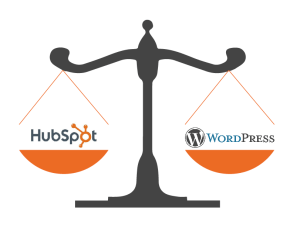
Hubspot is designed as a complete, integrated system, providing a ‘walled garden’ without demanding high technical skills. WordPress is a basic platform with a huge number of add-ons. It is a bit like comparing a set menu (with a limited set of sensible/complementary choices) versus an alacarte menu with more choice but more complexity. Both are valid approaches.
Hubspot charges a monthly fee to use. The basic WordPress is free and there are many free plugins. There are also many commercial tools, themes and plugins on WordPress and you will also need to invest time in learning, backing up, etc.
It is wrong to see a comparison of Hubspot and WordPress as free versus commercial. I would not recommending moving just as a strategy to cut costs.
Have a clear and limited objective
We were very clear that we wanted to migrate the site to get a better site (especially on mobile) in first quarter 2014 to fit in with all our other activities in 2014.
We are launching several new products or major updates, hiring new staff and going to JavaOne in San Francisco in September and several other big promotional events. So 2014 is a very busy year for us and we had made detailed plans in last quarter 2013….
There was also a very strong dislike of the clunky nature of the Hubspot CMS (Hubspot have a new COS system but we have no experience of this system). The very wide range of the tools (both free and commercial) on WordPress was also an attraction.
We did not want to redesign the site at this point, just migrate the content. We found it very useful to have a notepad (or a tool like Trello) handy to log all the great ideas you come up with while you port the site. Note them down and make that phase two. Or go for a total redesign.
But be clear on what you want to achieve.
The actual process
We set aside a week and 4 of our team to migrate the site (which is about 150 pages). This process requires a reasonable level of technical skill (you really need to know at least CSS) if you intend to attempt this.
We also had separate discrete tasks to each person. We found several people on the Internet offering a migration service but cannot comment on them.
One gotcha to watch in WordPress is that there is no protection for people trying to edit the WordPress CSS file simultaneously and over-writing each others changes. It needs manual co-ordination.
Setting up a WordPress installation
You will need a WordPress installation setup. We just this on a sub-domain so we could test and work on.
We experimented with several WordPress themes with some dummy pages and eventually choose the Responsive theme from MailChimps (if you are making extensive use of it, the $34 upgrade to the PRO version is well worth it IMHO).
There are lots of plugins to install to extend WordPress. Our favourites included Tree View (which made working with the pages much easier), a responsive Carousel, and HTML import (which I will make use of later to automate much of my work copying across pages).
We also created a set of templates and menus (using different templates allows context-specific menus).
We have 2 products (a PDF library and a PDF to HTML converter) so we identified separate sections as PDF sales/PDF support/PDF downloads/HTML sales/HTML support/HTML downloads. We also had templates for About us, general pages and our newsletters. We built our new site on this and tested it.
Once it was ready, we made this our main domain by altering the DNS records to point www.idrsolutions.com away from Hubspot to our new version.
Migrating Content
You will have different types of data on the system. I will now cover each in turn.
1. Ordinary Pages
These are generally static pages (and the easiest to move across). The aim here is to preserve as much as possible (including SEO) and automate as much as possible.
I used a tool called WGET which allowed me to get a directory of files containing our website pages. We ended up with a large number of directories, each containing a HTML file. Each directory had the name of the page and the HTML file contained the page content. Because we have a regular design on the site, all the actual page content is found between some HTML tags.
I wrote a simple script to get the content between the tags and write it out as a file using the name of the directory. I ended up with 102 files containing the actual flat sales, support and marketing content.
The Landing pages have a different structure and produced empty files which I ignored. Using HTML import, I could import these files into WordPress as pages (with the same name as the current pages).
A nice touch in HTML import is that I can import with a Pending status and then make live as I work through. Wget also generates a directory called Portals which contains all the images. I copied this into WordPress and also the CSS from the Hubspot CSS file into the WordPress CSS file and the static content looks much as it did before.
The Time consuming bit then begins…. The pages do not have any navigation so I worked through each in turn, setting the template for the page. We attached the menus to the templates which made it very easy to structure and change the site.
I also had to manually paste in metadata, keywords and Page title. This is the boring bit so I recommend you get something interesting to listen to – I personally recommend bigfinish.com 😉
Once this was done we had the vast majority of the pages on the new site, looking correct and with the same name and metadata.
2. Blog
Our blog was already hosted on WordPress on a separate sub-domain so not an issue here. If I was migrating a blog as well. I would use the same strategy of keeping the same page name and extracting the content into WordPress as blog posts. You will probably lose any comments.
4. Calls To Action
You will find the images for any Calls To Action in the Portals directory but will need to recreate manually as they are using a new backend system to implement. We also took the opportunity to rewrite in text/CCS and move away from images.
3. Landing pages
You can manually cut and paste your content into new Landing pages. Again you will need to recreate in WordPress as you are now using WordPress to provide the backend functionality.
If you are using MailChimp to provide responses, emails are sent on the hour (in Hubspot they are sent immediately. You may want to change the content on the response page to reflect this.
5. Campaigns and Prospect details
Hubspot makes it very easy to export your details and import into another tool (we used MailChimp). You will be required to validate your leads list and pay a monthly subscription for both these. We setup a whole set of new Campaigns in MailChimp.
WordPress itself has some plugins to allow you to monitor leads and see when they reconnect.
Final Words
That completes our transfer of the website.
Overall we have been very impressed with the WordPress platform and the sheer variety of tools and options available. We will document some of these in later articles.
If you are happy with Hubspot they are adding some interesting new enhancements and there is no need to move.
Our software libraries allow you to
| Convert PDF files to HTML |
| Use PDF Forms in a web browser |
| Convert PDF Documents to an image |
| Work with PDF Documents in Java |
| Read and write HEIC and other Image formats in Java |
I’m in the middle of doing this for a new client, and we’re still figuring out the process. When you mention the automated script, did it pull content from the HS blog posts individually?
Alternatively, we were thinking of manually copy / pasting all of the HS blog content into new WP hosted posts, and then writing up a series of redirects in htaccess away from the HS domain (there’s only 20 or so posts). Any thoughts there or suggestions? Greatly appreciated Mark!
We did a WGET which makes a copy of the whole website on your disk and then our script took the HTML out so we could import into WordPress. For 20 pages, it may be as easy to cut/paste. The most time-consuming bit was tidying up the CSS, especially removing old Hubspot CSS which slowed the pages down considerably.
Yea, I just finished doing a manual migration, so all of the posts are in draft mode until our HS subscription runs out. What was the process for you in moving away from the HS domain that was used for the blog. For example our domain has “info” in front of the top level domain, and I want to be sure we don’t lose any SEO juice by doing proper redirects. Is there a tool inside HS that sets the correct address back to where it’s supposed to go, or is this something that has to be handled manually? TIA for your suggestions!
Once we had migrated the content we changed the nameserver settings on our domain (and in Hubspot) at once. The HS subscription cost is already a sunk cost so we wanted to move at once and we could then still access the HS domain indirectly via the hubspot raw domain link if we needed to fix or debug anything. We also added some 303 redirects into our .htaccess – in general we tried to keep the same names for all pags to retain seo
Having a clear objective before doing anything is very important. Besides you must know details about the installation process.
Well that’s a first! Most people are going from WordPress to HubSpot! Am I right in assuming this was pre COS? Admittedly having had to work with the classic CMS for a few years, I wouldn’t blame anyone wanting to jump from that ship!
“Most people are going from WordPress to HubSpot!”
This assertion is based on what evidence?
We used Hubspot from 2008-2014 and waited 8 months before giving up on being moved to COS. WordPress on WPEngine is superfast and much more configurable the Hubspot.
Sorry Mark I was speaking purely from personal experience. I wish I’d known I’ve moved loads of companies from classic to COS, I’m sure I could have helped you out! I still love WordPress though, the customisation of administration alone is a really powerful feature in WordPress. I’ve started working on custom modules in COS to attempt to replicate, but it’s a lot of jQuery work as well so not as straightforward.
I think you’ve made a good choice with WordPress, do you mind me asking what plugins you’re using to try and replicate the reporting you used to get in HubSpot now you’re on WordPress?
We found Hubspot great if you wanted a complete solution but not so good if you wanted to do custom things (where WordPress really shines). We also found their support was fantastic in 2008 and steadily declined after 2012….
For analytics, we use a mixture of Jetpack, Google Analytics and Raven tools. We also experimented with Moz which works well.
Yes you’re spot on with WordPress, it’s the accessibility to its core functions that make it a really flexible option. When I last spoke to some of the developers in HubSpot they were saying they were WordPress fans as well, so hopefully in future things will open up a little bit more for us code heads to really get stuck in!
Thanks for the heads up on Raven, not seen that before, will give it a try.
To add to the list Mark gave, initially we replaced HubSpot’s leads functionality with plugins from Inbound now (Calls to action, Landing pages & Leads) along with MailChimp. We still use MailChimp but dropped the other plugins to replace with our own lightweight forms/scripts along with using Events in Google Analytics for the reporting. The result is a whole lot simpler, more flexible, and a lot more useful to us.
I’d recommend HubSpot for non technical users, but as developers the longer we used HubSpot the more frustrated we grew with it. Now we actually enjoy taking a break to spend time working on the websites…
It’s not about absolute cost, but what we have now offers far, far greater value for money than what we had previously too.
I’ve spent hours on this; my position might be unique, in that the blog I’m dealing with has 312 posts. There’s a way to RSS export/import to WordPress that actually worked well, but if you have more than 50 posts, then you’re screwed. (look for RSS XML plugins)
There’s even a CSV export of all posts, which seemed amazing at first— but there’s no BLOG POST (THE CONTENT) FIELD. So it’s useless.
They have a full-site export feature, but the whole site is compiled in folders— viewing the site locally is the only thing you can do with it.
The only thing you cannot find in their support docs is HOW TO EXPORT YOUR DATA. It’s completely hidden, revealing that Hubspot wants to make it impossible to leave.
It’s a crock of shinola.
Have you tried asking them on their support forum? That would tell you how helpful they want to be.
I’m curious what people’s experiences have been with SEO after migrating from HubSpot blog to WordPress blog? Assuming you do the redirects and leave titles and descriptions in tact, is there a big hit?
We found very little drop off on moving from Hubspot to WP-engine.